Finder Magic
Sep 8, 2015
Have you ever needed to look inside tons of folders? Or worse close a few hundred you have already opened?
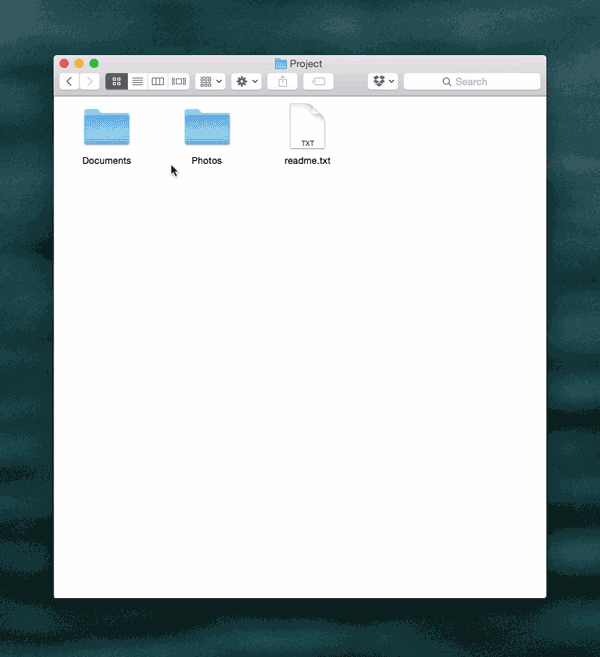
Watch a video of these shortcuts in action
Directions
For this trick to work need to be in the list view in the Finder. You can get there by clicking on the Finder icon in the dock to launch a new Finder window and then pressing ⌘ + 2 (command key next to space bar and the numnber 2).
Now select some folders by single clicking on them or select multiple folders by holding the shift key while you are clicking.
Open selected folders
- Make a selection in list view:
- Press the right arrow key
Close selected folders.
- Make a selection in list view:
- Press the left arrow key
Open selected folder and all nested folders
- Make a selection in list view:
- Press the option + right arrow key
Close selected folder and all nested folders
- Make a selection in list view:
- Press the option + left arrow key
Don't forget while in the Finder ⌘ + a works to select all items in the current window.